- Home
- Digital Screens Connectivity
/
Digital Screens Connectivity
Take your meetings to the next level with our 65’’ digital screen, ideal for online calls and impactful presentations. Reserve your meeting room now and make every detail shine!
Elevate your meetings with our 65’’ digital screen, designed for seamless online collaboration and high-impact presentations. Effortlessly present wirelessly from any laptop, smartphone, or tablet, whether you’re using Windows, Mac, Android, or iOS. The system allows multiple presenters to share content simultaneously, making it perfect for interactive and collaborative discussions.
Important Notes:
- You can either use a HDMI cable (request one at reception) or use the Solstice app to connect to our digital screens.
- Make sure you are connected to the State Library's "slqwirelss" network.
- To display the wireless device home screen on the TV display, you will need to use the TV remote to select HDMI Input 2.
- iPad users should use a browsers other than Safari, otherwise, the system will direct you to an app version meant for a MacOS device.
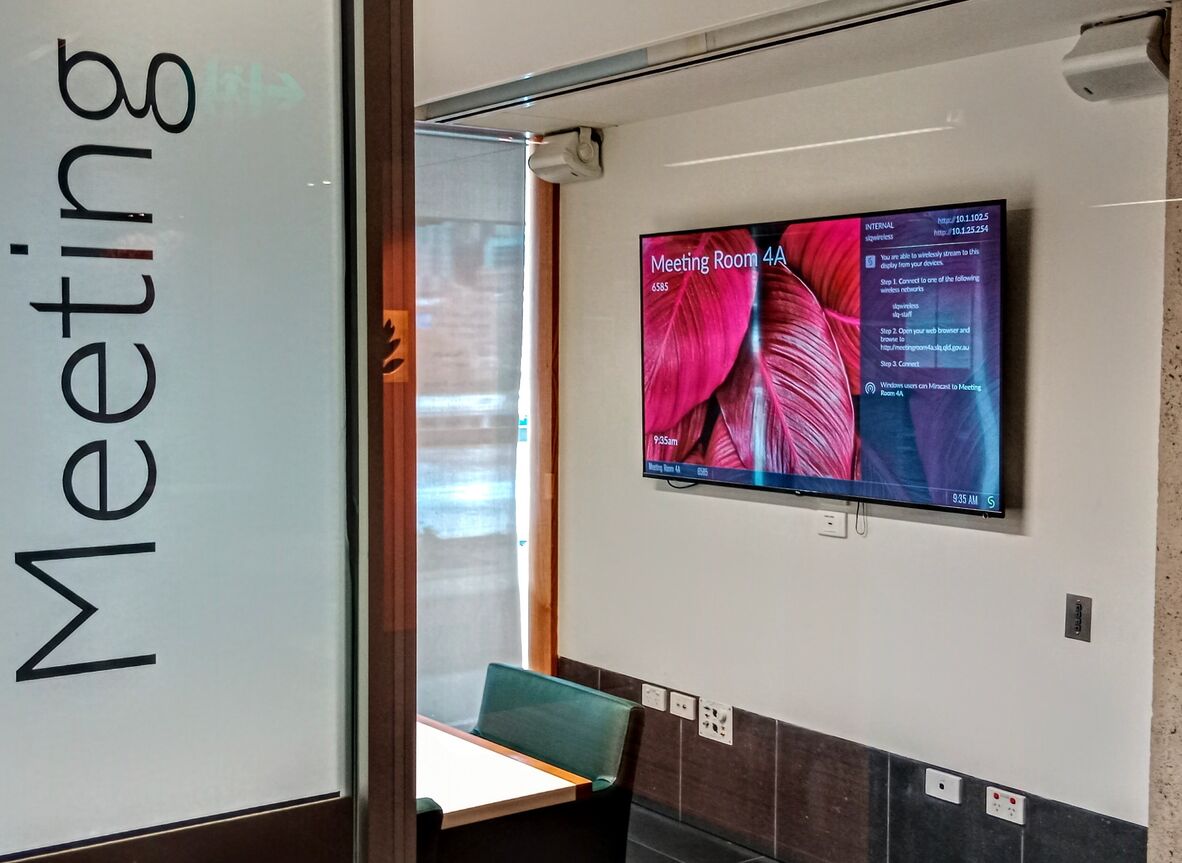
Wireless connectivity instructions
- Download the Mersive Solstice app
- Select the correct meeting room
- Enter the 4-digit PIN number displayed on the digital screen
- Share your screen, an app window or a media file.